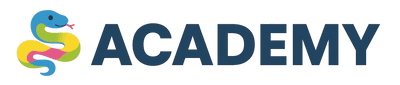Text Files: Encodings, Efficient Processing, and Analysis
In the previous article, we covered the basics of working with files in Python. Now, we will delve deeper into working with text files, which are one of the most common types of files in programming. 📝
Text files are used everywhere: for storing configurations, logs, data, program source code, and much more. The ability to work with them effectively is an essential skill for any programmer.
Specifics of Working with Text Files
Text files store sequences of characters organized into lines. When working with them in Python, there are several important points to consider:
Character Encodings
An encoding is a way of representing characters as bytes. Different encodings use different schemes to map characters.
In the modern world, there are many different languages and alphabets. To allow computers to work with text in different languages, various character encoding systems have been developed:
- ASCII — the simplest encoding, containing only Latin letters, numbers, and basic symbols (128 characters in total).
- UTF-8 — the modern standard that supports all languages of the world (including emoji 😊).
- Windows-1251 (cp1251) — an encoding for Cyrillic, popular in Windows.
In Python, it is recommended to always use UTF-8, especially if your text contains more than just English letters:
Python 3.13# Writing text in different encodings >>> text = "Привет, мир! Hello, world! 你好,世界!" # Writing in UTF-8 (standard for international texts) >>> with open('text_utf8.txt', 'w', encoding='utf-8') as file: ... file.write(text) # Writing in ASCII (only English letters) >>> try: ... with open('text_ascii.txt', 'w', encoding='ascii') as file: ... file.write(text) ... except UnicodeEncodeError as e: ... print(f"ASCII encoding error: {e}") # Writing in cp1251 (Cyrillic for Windows) >>> with open('text_cp1251.txt', 'w', encoding='cp1251') as file: ... # Chinese characters will be replaced with '?' ... file.write(text)ASCII encoding error: 'ascii' codec can't encode characters in position 0-5: ordinal not in range(128)
As you can see, trying to write Russian or Chinese text in ASCII encoding causes an error, as ASCII only supports English characters.
Reading with the Correct Encoding
When reading a file, it is important to specify the same encoding with which it was created:
Python 3.13# Reading a file with a specified encoding >>> with open('text_utf8.txt', 'r', encoding='utf-8') as file: ... content = file.read() ... print(f"Content in UTF-8: {content}")Content in UTF-8: Привет, мир! Hello, world! 你好,世界!# Reading with the wrong encoding can lead to errors >>> try: ... with open('text_utf8.txt', 'r', encoding='ascii') as file: ... content = file.read() ... print(f"Content with wrong encoding: {content}") ... except UnicodeDecodeError as e: ... print(f"Decoding error: {e}")Decoding error: 'ascii' codec can't decode byte 0xd0 in position 0: ordinal not in range(128)
Determining a File's Encoding
Sometimes you receive a text file and don't know what encoding it was saved in. Python cannot automatically determine the encoding, but there are libraries that can help:
Python 3.13# The chardet library for detecting encoding >>> import chardet # Create a file in cp1251 >>> with open('text_cp1251.txt', 'w', encoding='cp1251') as file: ... file.write("Привет, мир!") # Read the file as bytes and determine the encoding >>> with open('text_cp1251.txt', 'rb') as file: ... raw_data = file.read() ... result = chardet.detect(raw_data) ... print(f"Detected encoding: {result}")Detected encoding: {'encoding': 'windows-1251', 'confidence': 0.99, 'language': 'Russian'}>>> # Now we can open the file with the correct encoding ... encoding = result['encoding'] ... with open('text_cp1251.txt', 'r', encoding=encoding) as text_file: ... content = text_file.read() ... print(f"Correctly read content: {content}")Correctly read content: Привет, мир!
Efficiently Reading Large Text Files
When working with large text files, it's important to use methods that don't load the entire file into memory. This is especially critical when you are working with files that are hundreds of megabytes or gigabytes in size.
Why You Shouldn't Read the Entire File at Once
When you use the read() method without arguments, Python loads the entire file into memory:
Python 3.13with open('big_file.txt', 'r') as file: content = file.read() # The entire file is loaded into memory!
This can cause problems:
- Memory Consumption — if the file is very large (e.g., gigabytes), it can take up all available RAM, leading to a slowdown or even a program crash.
- Latency — reading the entire file at once takes time, and your program will "hang" until the reading is complete.
- Inefficiency — often, you don't need all the data at once, but rather sequential access to it.
Line-by-Line Reading
A more efficient approach is to read the file line by line using a loop. Python will load only one line into memory at a time:
Python 3.13# Create a test file with a large number of lines >>> with open('big_file.txt', 'w') as file: ... for i in range(1000): ... file.write(f"Line number {i+1}\n") # Efficient reading line by line >>> with open('big_file.txt', 'r') as file: ... line_count = 0 ... for line in file: # Iterate over lines without loading the whole file into memory ... line_count += 1 ... if line_count <= 5: # Show only the first 5 lines ... print(line.strip()) ... print(f"Total lines: {line_count}")Line number 1Line number 2Line number 3Line number 4Line number 5Total lines: 1000
The advantages of this approach are:
- Only one line is in memory at a time.
- Processing starts immediately; no need to wait for the entire file to load.
- You can stop reading at any time if you find the data you need.
Reading in Chunks
If you need even more control over the reading process, you can read the file in fixed-size chunks:
Python 3.13# Reading a file in chunks >>> with open('big_file.txt', 'r') as file: ... block_size = 100 # Block size in bytes ... blocks_read = 0 >>> while True: ... block = file.read(block_size) ... if not block: # If the block is empty, the end of the file has been reached ... break >>> blocks_read += 1 ... if blocks_read <= 2: # Show only the first 2 blocks ... print(f"Block {blocks_read}: {block[:50]}...") # Print the beginning of the block >>> print(f"Total blocks read: {blocks_read}")Block 1: Line number 1Line number 2Line number 3Li...Block 2: ne number 4Line number 5Line number 6Lin...Total blocks read: 32
This method allows you to control the amount of memory used for reading the file. The block size can be adjusted depending on your needs and available memory.
Practical Example: Reading and Processing a Configuration File
Let's look at a simple practical example: reading a configuration file and using its parameters in a program:
Python 3.13# Create a sample configuration file >>> config_text = """ # Database parameters >>> database_host = localhost >>> database_port = 5432 >>> database_name = myapp >>> database_user = admin >>> database_password = secret123 # Web server parameters >>> server_port = 8080 >>> debug_mode = True >>> log_level = INFO >>> """ >>> with open('config.ini', 'w') as config_file: ... config_file.write(config_text) # Reading and processing the configuration >>> def read_config(filename): ... config = {} >>> with open(filename, 'r') as file: ... for line in file: ... # Skip empty lines and comments ... line = line.strip() ... if not line or line.startswith('#'): ... continue >>> # Split key and value ... if '=' in line: ... key, value = line.split('=', 1) ... config[key.strip()] = value.strip() >>> return config # Read the configuration >>> app_config = read_config('config.ini') # Use the parameters >>> print("Application Configuration:") Application Configuration: >>> print(f"Database: {app_config['database_name']} on {app_config['database_host']}:{app_config['database_port']}") Database: myapp on localhost:5432 >>> print(f"DB User: {app_config['database_user']}") DB User: admin >>> print(f"Web Server Port: {app_config['server_port']}") Web Server Port: 8080 >>> print(f"Debug Mode: {app_config['debug_mode']}") Debug Mode: True
In this example, we:
- Created a configuration file with parameters.
- Wrote a function to read and process the file line by line.
- Extracted the necessary parameters and used them in the program.
This approach is often used in real applications to store settings in a human-readable format.
Test Your Understanding
Let's check how well you've understood the topic of reading and writing text files:
How do you correctly open a file for reading with UTF-8 encoding?
Now you know the basic principles of working with text files in Python. In the next article, we will look at working with structured data formats like JSON and CSV. See you there! 👋