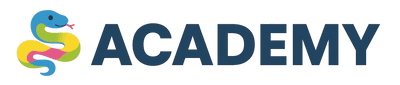Working with Files in Python
Now we'll cover one of the most fundamental capabilities in programming — working with files. The ability to correctly read data from files and write it back will be useful in virtually any project. 📁
Files are containers for storing data on disk. Python provides powerful and convenient tools for working with them. Let's figure out how to use these tools!
Basic File Operations
In Python, working with files usually includes the following steps:
- Opening a file — specify the file and the mode of working with it
- Reading or writing — perform the necessary operations with the file
- Closing the file — free up system resources
Let's consider each of these steps in more detail.
Opening Files
To open a file in Python, the open() function is used. It takes at least two parameters: the path to the file and the opening mode.
The open(file, mode) function returns a file object that can be used for reading, writing, or other operations with the file.
Here are the basic file opening modes:
Examples of opening files in different modes:
Python 3.13# Opening a file for reading (default mode - 'r') >>> file = open('example.txt', 'r') >>> print(f"File opened in mode: {file.mode}") >>> file.close()File opened in mode: r# Opening a file for writing >>> file = open('new_file.txt', 'w') >>> print(f"File opened in mode: {file.mode}") >>> file.close()File opened in mode: w# Opening a binary file for reading >>> file = open('image.jpg', 'rb') >>> print(f"File opened in mode: {file.mode}") >>> file.close()File opened in mode: rb
Reading from a File
After opening a file, its contents can be read in several ways:
Reading the entire file
Python 3.13# Let's create a test file >>> with open('sample.txt', 'w') as f: ... f.write("First line\nSecond line\nThird line") # Reading the entire file at once >>> with open('sample.txt', 'r') as file: ... content = file.read() ... print("File contents:") ... print(content)File contents:First lineSecond lineThird line
Reading a file line by line
Python 3.13# Reading a file line by line using a loop >>> with open('sample.txt', 'r') as file: ... print("Reading line by line:") ... for line in file: ... print(f" Line: {line.strip()}")Reading line by line:Line: First lineLine: Second lineLine: Third line
Reading a specific number of characters
Python 3.13# Reading a specific number of characters >>> with open('sample.txt', 'r') as file: ... first_10_chars = file.read(10) ... print(f"First 10 characters: {first_10_chars}") >>> # Reading the next 10 characters ... next_10_chars = file.read(10) ... print(f"Next 10 characters: {next_10_chars}")First 10 characters: First lineNext 10 characters:Second lin
Reading all lines into a list
Python 3.13# Reading all lines into a list >>> with open('sample.txt', 'r') as file: ... lines = file.readlines() ... print(f"List of lines: {lines}")List of lines: ['First line\n', 'Second line\n', 'Third line']
Writing to a File
Writing data to a file can also be done in different ways:
Writing a string
Python 3.13# Writing a string to a file >>> with open('output.txt', 'w') as file: ... file.write("Hello, world!\n") ... file.write("Python is a great programming language.") # Let's check what was written >>> with open('output.txt', 'r') as file: ... content = file.read() ... print("File contents after writing:") ... print(content)File contents after writing:Hello, world!Python is a great programming language.
Writing multiple lines
Python 3.13# Writing a list of strings to a file >>> lines = ["First line", "Second line", "Third line"] >>> with open('lines.txt', 'w') as file: ... for line in lines: ... file.write(line + '\n') # Alternative way: using writelines() >>> with open('lines2.txt', 'w') as file: ... # Don't forget to add newline characters ... file.writelines([line + '\n' for line in lines]) # Let's check the second file >>> with open('lines2.txt', 'r') as file: ... content = file.read() ... print("Contents of lines2.txt:") ... print(content)Contents of lines2.txt:First lineSecond lineThird line
Appending data to the end of a file
Python 3.13# Appending data to the end of a file (mode 'a') >>> with open('output.txt', 'a') as file: ... file.write("\nThis line was added later.") # Let's check the result >>> with open('output.txt', 'r') as file: ... content = file.read() ... print("File contents after appending:") ... print(content)File contents after appending:Hello, world!Python is a great programming language.This line was added later.
The with Context Manager
You might have noticed that in all the examples above, we used the with open(...) as file: construct. This is a context manager that automatically closes the file after finishing working with it.
The with context manager is a safe way to work with files, which guarantees that the file will be closed even if errors occur.
Let's compare two approaches:
Python 3.13# Traditional approach (requires explicit file closing) >>> file = open('example.txt', 'w') >>> try: ... file.write("Example text") ... finally: ... file.close() # The file needs to be closed explicitly ... print("File closed manually") # Approach using with (safer) >>> with open('example.txt', 'w') as file: ... file.write("Example text") # The file is automatically closed after exiting the with block >>> print("File automatically closed after the with block")File closed manuallyFile automatically closed after the with block
It is strongly recommended to always use the with context manager when working with files in Python! 👍
Exception Handling When Working with Files
Various errors can occur when working with files:
- The file doesn't exist
- Insufficient permissions to access the file
- The disk is full
- Etc.
It's good practice to handle these errors:
Python 3.13# Handling possible errors when opening a file >>> try: ... with open('non_existent_file.txt', 'r') as file: ... content = file.read() ... except FileNotFoundError: ... print("Error: File not found!") ... except PermissionError: ... print("Error: Insufficient permissions to access the file!") ... except Exception as e: ... print(f"An error occurred: {e}")Error: File not found!
Additional File Operations
Python provides many additional capabilities for working with files:
Moving the Pointer
Python 3.13# Moving the pointer in a file >>> with open('sample.txt', 'r') as file: ... # Let's read the first 5 characters ... print(file.read(5)) >>> # Let's move the pointer to the beginning of the file ... file.seek(0) ... print("After file.seek(0):", file.read(5)) >>> # Let's move the pointer to the 6th position ... file.seek(6) ... print("After file.seek(6):", file.read(5))FirstAfter file.seek(0): FirstAfter file.seek(6): line
Getting the Current Position
Python 3.13# Getting the current pointer position >>> with open('sample.txt', 'r') as file: ... print(f"Initial position: {file.tell()}") ... file.read(10) ... print(f"Position after reading 10 characters: {file.tell()}") ... file.readline() ... print(f"Position after reading a line: {file.tell()}")Initial position: 0Position after reading 10 characters: 10Position after reading a line: 11
Working with File Paths
When working with files, it's important to specify paths correctly. Python provides the os.path module and the pathlib module to make working with paths easier:
Python 3.13>>> import os # Current working directory >>> current_dir = os.getcwd() >>> print(f"Current directory: {current_dir}")Current directory: /path/to/current/directory# Joining paths (correctly handling separators) >>> data_file = os.path.join(current_dir, 'data', 'info.txt') >>> print(f"Path to file: {data_file}")Path to file: /path/to/current/directory/data/info.txt# Checking if a file exists >>> sample_exists = os.path.exists('sample.txt') >>> print(f"File sample.txt exists: {sample_exists}")File sample.txt exists: True# Getting the filename and extension >>> filename = "path/to/document.pdf" >>> basename = os.path.basename(filename) >>> name, ext = os.path.splitext(basename) >>> print(f"Filename: {name}, extension: {ext}")Filename: document, extension: .pdf
A more modern approach using pathlib:
Python 3.13>>> from pathlib import Path # Current directory >>> current_path = Path.cwd() >>> print(f"Current directory: {current_path}")Current directory: /path/to/current/directory# Creating a path >>> data_file = current_path / 'data' / 'info.txt' >>> print(f"Path to file: {data_file}")Path to file: /path/to/current/directory/data/info.txt# Checking if a file exists >>> sample_path = Path('sample.txt') >>> print(f"File sample.txt exists: {sample_path.exists()}")File sample.txt exists: True# Getting the filename and extension >>> document_path = Path("path/to/document.pdf") >>> print(f"Filename: {document_path.stem}, extension: {document_path.suffix}")Filename: document, extension: .pdf
Understanding Check
Let's check how well you've understood the topic of working with files:
Which code correctly opens a file for writing and appends a string to the end of the file?
In future lessons, we'll delve deeper into working with specific file types, such as text files, CSV, JSON, and others.