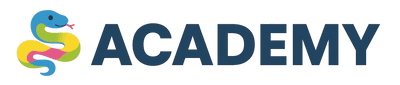Installing Python
For this course, installing Python locally is optional: all suggested tasks run on our servers, and any custom Python code can be executed in the Sandbox.
If you still want to run code locally, here is a short installation guide.
In this quick guide you will install the latest Python 3 for your system and verify everything works. Let’s go! 🚀
Step 1. Check if Python is already installed
Open your terminal/console and check the version commands.
-
Windows (PowerShell or CMD):
Python 3.13python --version py --version pip --version -
macOS / Linux (Terminal):
Python 3.13python3 --version pip3 --version
If you see a version (e.g., Python 3.12.x), Python is already installed. If commands are not found — proceed to installation.
Windows installation
- Download the official installer: python.org → Downloads → Windows.
- Run the installer.
- On the first screen, tick “Add python.exe to PATH” (important!) and click Install Now.
- Wait for completion and close the installer.
- Verify in PowerShell/CMD:
Python 3.13py --version python --version pip --version
If python is not found, try py, or sign out/in. Reboot if necessary.
macOS installation
Two convenient options — pick one.
Option A: Official installer
- Download from python.org → Downloads → macOS.
- Open the .pkg and follow the installer.
- Verify versions:
Python 3.13python3 --version pip3 --version
Option B: Homebrew
- Make sure Homebrew is installed (brew -v). If not, follow brew.sh.
- Install Python:
Python 3.13brew install python
- Verify versions:
Python 3.13python3 --version pip3 --version
Note: on macOS, the python3 command (not python) is standard — this is expected.
Linux installation
Open Terminal and run commands for your distribution.
-
Ubuntu / Debian:
Python 3.13sudo apt update sudo apt install -y python3 python3-pip -
Fedora:
Python 3.13sudo dnf install -y python3 python3-pip -
Arch Linux:
Python 3.13sudo pacman -S python python-pip
Verify versions:
Python 3.13python3 --version pip3 --version
FAQ
-
python command not found. On Windows try py. On macOS/Linux use python3 and pip3 — that’s normal.
-
Upgrade pip:
Python 3.13python -m pip install --upgrade pip # or python3 -m pip install --upgrade pip
Good luck with learning Python! ✨